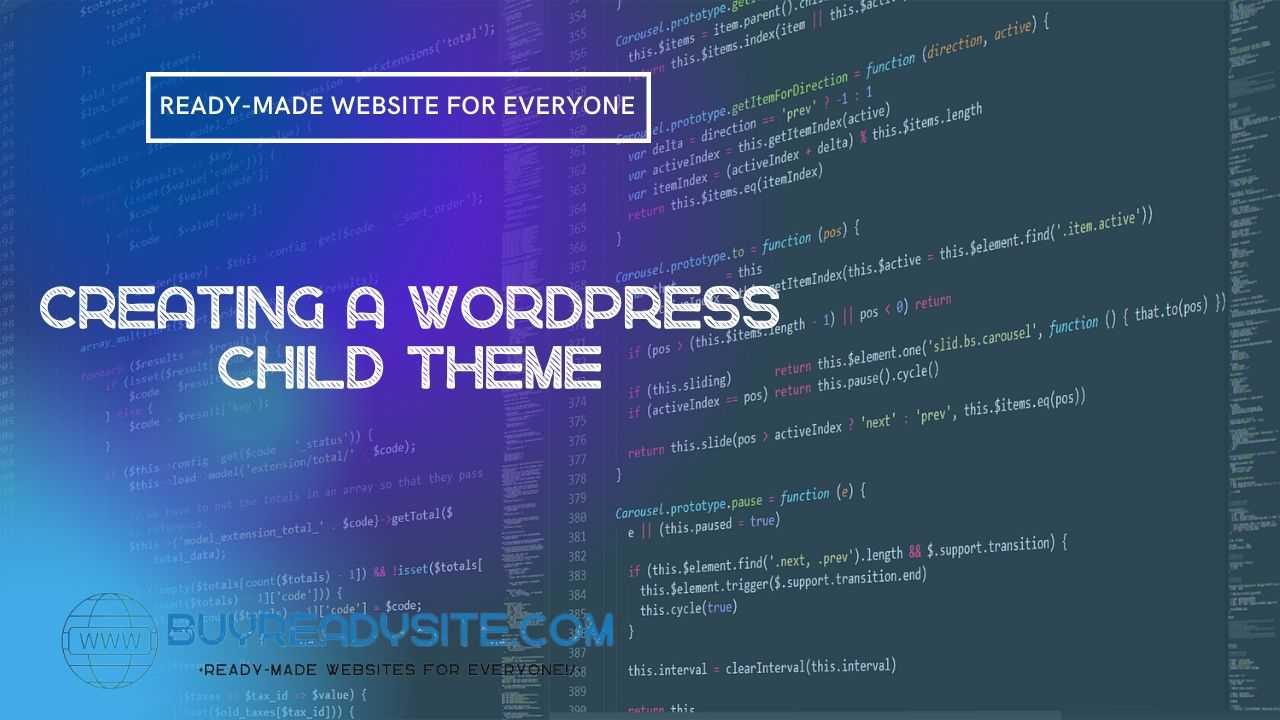
Welcome to BuyReadySite.com, your go-to resource for ready-made WordPress websites and services! In this article, we'll walk you through how to create a WordPress child theme and provide a clear step-by-step guide to the process.
Contents of the article
WordPress child themes are an important element of developing and customizing a WordPress site. They allow you to make changes to the design and functionality of the main theme without affecting the main theme itself. This makes updates easier and provides flexibility in site customization.
Step 1: Create a Child Theme Folder
First, create a folder for your child theme in the /wp-content/themes/ of your site. The folder name must be unique and match the name of your child theme. For example, if your main theme is called “example-theme”, you might name your child theme folder “example-theme-child”.
Step 2: Create a style file (style.css)
Create a new CSS file in your child theme folder and name it style.css. Inside the file, add the following comments, which serve to specify information about the child theme:
/* Theme Name: Example Theme Child Theme URI: https://buyreadysite.com/example-theme-child Description: Child theme for Example Theme Author: Your name Author URI: https://buyreadysite.com Template: example-theme Version: 1.0.0 */
Please note that “Template” should contain the name of the main theme directory, not the name of the main theme itself.
Step 3: Create functions.php file
Create a new PHP file in your child theme folder and name it functions.php. Inside the file, add the following code to load the main theme styles:
<?php
add_action( 'wp_enqueue_scripts', 'enqueue_parent_styles' );
function enqueue_parent_styles() {
wp_enqueue_style( 'parent-style', get_template_directory_uri().'/style.css' );
}
?>
This code ensures that the main theme's styles will load before the child theme's styles, allowing you to easily override the main theme's styles with your own file. style.css.
Step 4: Activate the Child Theme
After creating a child theme, you need to activate it on your site. Log into your WordPress admin panel and go to Appearance > Themes. You will see your child theme in the list of available themes. Click the Activate button to activate the child theme.
Step 5: Setting up and Customizing the Child Theme
Now that your child theme is activated, you can make any changes to the design and functionality of your site using the child theme files. Any changes made to the child theme will not affect the main theme, making it easier to update the theme and preventing potential compatibility issues.
If you are interested in additional customization options for your WordPress site, we recommend that you visit our ready-made website store BuyReadySite.com. We offer a variety of ready-made WordPress websites, as well as custom website creation services, which will save you time and effort on developing a website from scratch.
We hope this guide will help you successfully create and customize a child theme for your WordPress site. Good luck with developing and promoting your site!